Adobe Photoshop has various tools to remove the background from an image, but the best tool depends on the complexity of the image and the level of precision required. Here are a few options:
Magic Wand Tool:
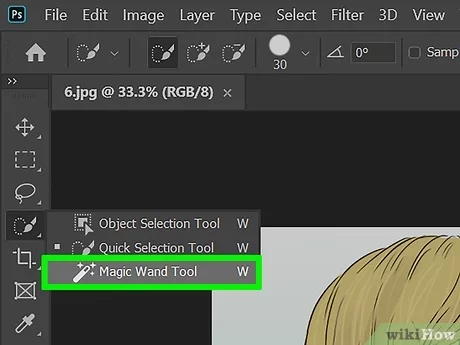
This tool is useful for images with a clear contrast between the foreground and background. You can select the Magic Wand tool from the toolbar and click on the background area to select it. Adjust the tolerance level to include more or less of the background in the selection. You can then delete or mask the selected area.
Quick Selection Tool:

Pen Tool:

This tool is useful for images with a more complex foreground and background. You can select the Quick Selection tool from the toolbar and drag it over the foreground area to make a selection. You can then adjust the selection by adding or subtracting from it using the + and – buttons in the options bar. You can then delete or mask the selected area.
Select and Mask:

This feature allows you to refine your selection after using one of the above tools. You can access Select and Mask by right-clicking on a selection and choosing “Select and Mask” from the menu. This feature allows you to refine the selection using tools like the Refine Edge Brush or the Feather tool.
Polygonal Lasso Tool:

It allows the user to create a selection by clicking points around the area they wish to select, with the lines between points forming a polygonal shape. The Polygonal Lasso Tool is useful for selecting areas with straight edges or irregular shapes that are not easily defined by other selection tools.
These are just a few of the many tools and features available in Photoshop for removing backgrounds. Experiment with them to find the best tool for your specific image.